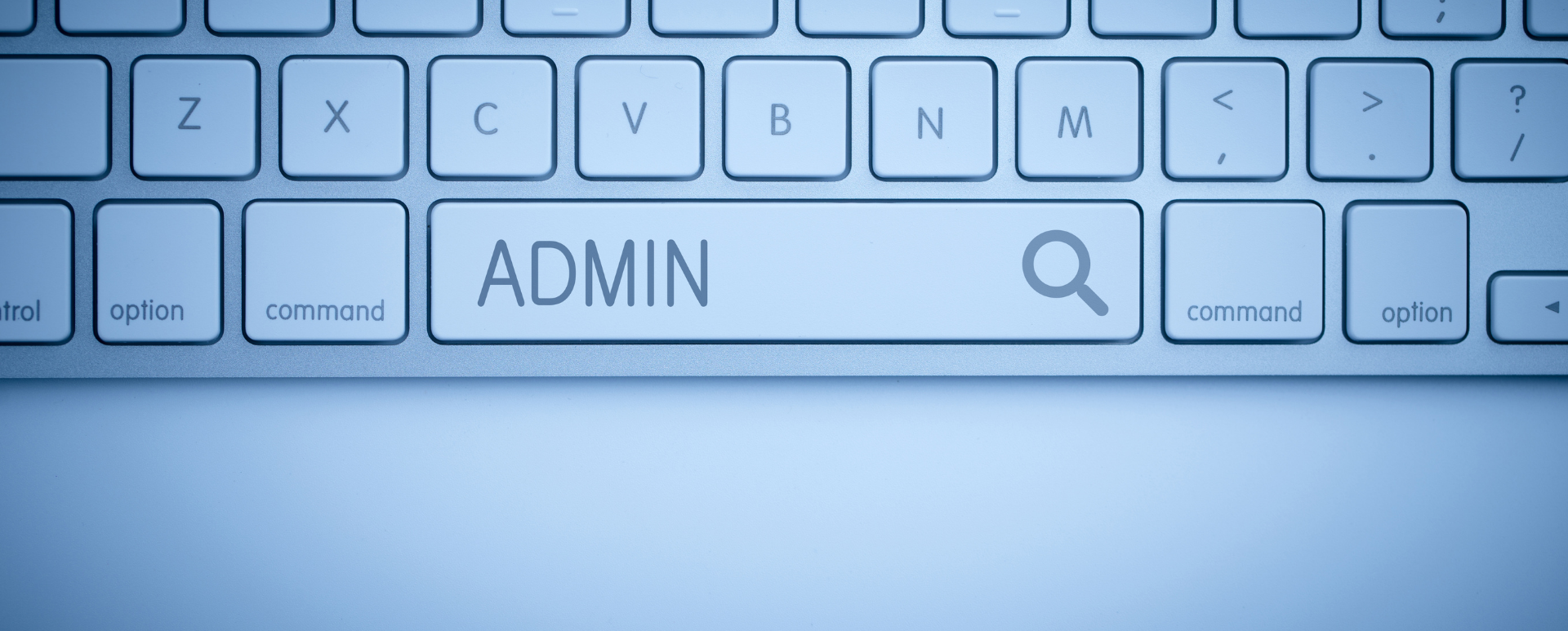
How to Manage the Backend of a Website in Drupal? Admin Toolbar Module
Anyone who had contact with managing a Drupal-based system has probably gone through one of two scenarios. They were confident in their movements and quickly got to where they needed to go, or annoyed they reached the simplest places after many redirects. If the second description fits your experience, you’re about to discover a way that prevents you from having to have all the paths in your head. Let me present the Admin Toolbar!
Dates and popularity of the Drupal Admin Toolbar module
The first version of the module was released on 20 April 2015. Since then, we’ve already lived to the third version, which is supported by Drupal 8 and 9. The popularity of the module is constantly growing. As you can see in the chart below, over 200 thousand websites have used it since the beginning of 2021.
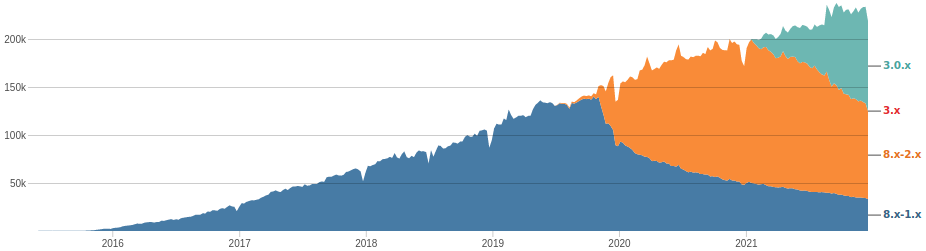
Source: Drupal.org
The module isn’t in Drupal core, but nevertheless, it accompanies most of its installations. It's also included in Droopler - our Drupal distribution.
Module’s creators
The module was developed by Wilfrid Roze, although according to the Drupal.org website, most of the changes were made by Adrian Cid Almaguer and Romain Jarraud, who are still developing the tool.
Purposes of the Admin Toolbar module
Drupal is a very comprehensive system that has many different configuration forms. Most of them are nested, meaning that we can access them by visiting the parent tab. Here is an example of nesting:
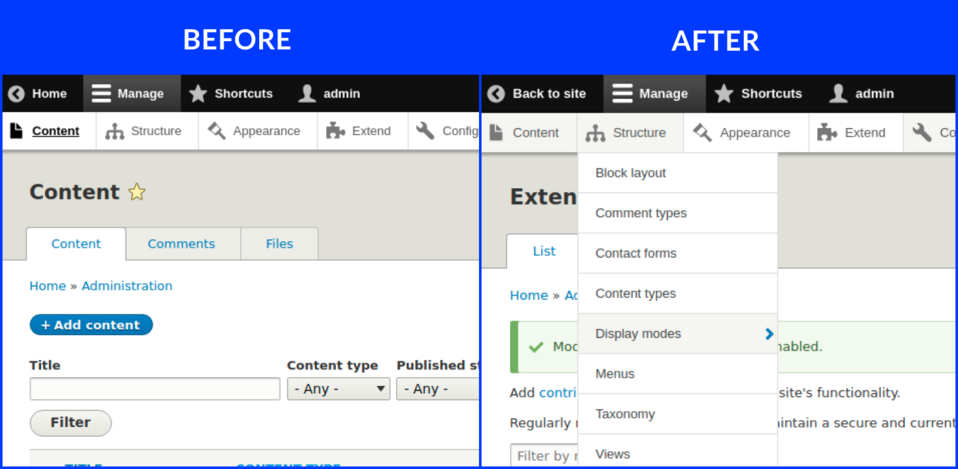
As you can see in the Before section, one click didn’t get us where we wanted to be. The administration menu isn’t particularly extensive, and we have to visit several websites to perform basic actions. To add an article, we still need to click on Content Types and then additionally on Article. If we have to do a few of these simple actions in a day, we lose a lot of time. The Admin Toolbar module adds drop-down list functionality, which we can see in the After section.
It may be the case that our website will be used by users with restricted access rights. This module also allows us to hide links that a given user won’t have access to. For older versions, it’s necessary to run the Admin Toolbar Links Access Filter module.
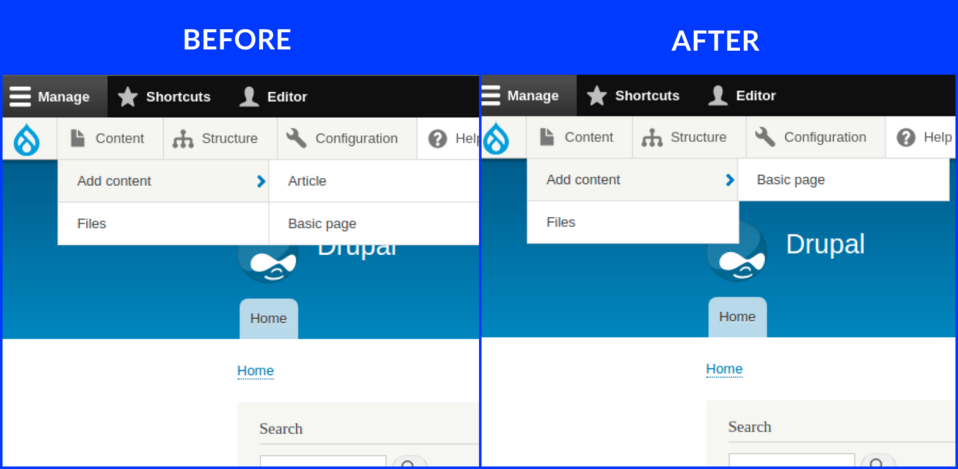
The toolbar before and after hiding the links.
Unboxing
We add the Admin Toolbar module to the system in the standard way, using Composer or UI. We can find the latest version of the tool on its website at Drupal.org.
After adding the module, it’s time to install it. Our module can be found in the Administration group in the Configuration tab.
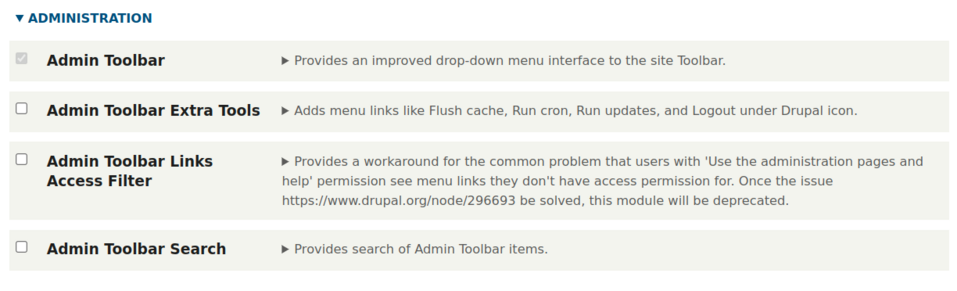
To launch the Admin Toolbar, simply check the first checkbox shown in the above screenshot. The other modules included there are additions designed to enrich the toolbar.
Admin Toolbar Extra Tools
It’s worth remembering this module, as it supplements the toolbar with a considerable number of links. It is difficult to list them all, so I encourage you to explore them on your own.
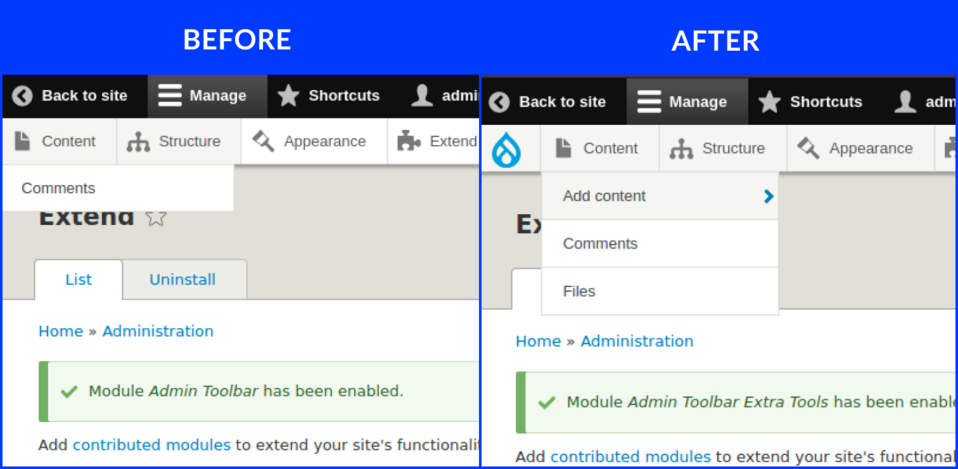
Admin Toolbar Link Access Filter
This module is needed for older versions of the Admin Toolbar. It adds a function to hide links. That function is already added in the newest versions of the Admin Toolbar.
Admin Toolbar Search
It’s certainly an essential element for beginners, but it may be an unnecessary addition for more advanced users. The Admin Toolbar Search allows you to add a search bar so that when you type in a simple phrase, you get a list of links related to that keyword.
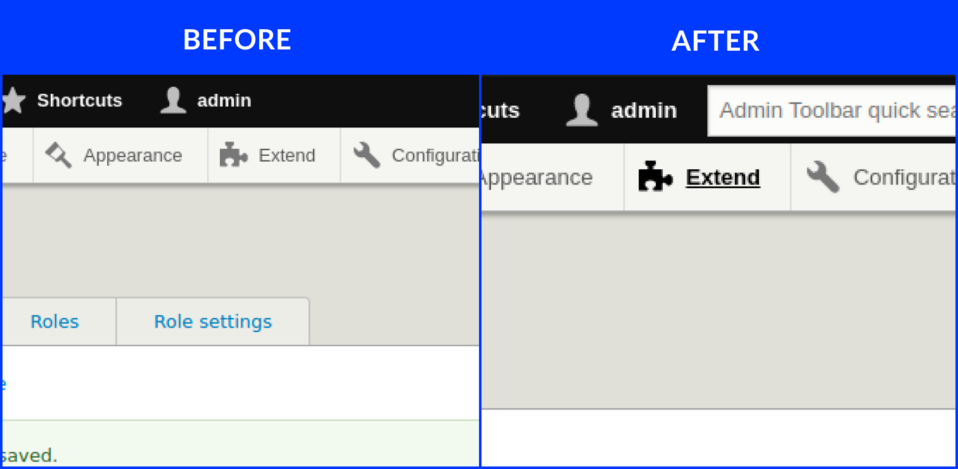
Extension modules
The creators of the Admin Toolbar point to a few supplementary modules that aren’t required but - depending on your requirements - can be very helpful.
- Toolbar Menu makes it easy to add any menu to the toolbar and works well with the admin toolbar to create drop-down menu.
- Toolbar Anti-flicker prevents the toolbar from flickering and removes the impact of the admin toolbar submenu on the rest of the website.
- Coffee is a good module for finding administrative paths.
- Adminimal Admin Toolbar contains a black toolbar theme recommended for Adminimal theme.
- Admin Toolbar Content Languages adds links to create content in any active language.
- Toolbar Themes provides friendly user interface themes.
Alternative modules
Not everyone may like this module, so there are alternatives. I’ll present two of them below.
- Hidden Toolbar. Currently, the module provides the possibility of changing the look of the toolbar. The author promises that functional additions will be added soon. We keep our fingers crossed!
- Seeds Toolbar. Here we’re dealing with a more developed solution that is part of Seeds. The authors focus primarily on mobile-first. The module, just like Admin Toolbar, adds links to the classic toolbar and, in a more intuitive way, breaks down navigation into 4 main sections.
Drupal Admin Toolbar module - summary
Admin Toolbar is the kind of tool without which I can’t imagine working in Drupal development. Thanks to this module, I save time, and it’s easier for me to focus on the task to be accomplished. I have access to practically every place in configuration and edition. It makes my work more efficient and enjoyable.











