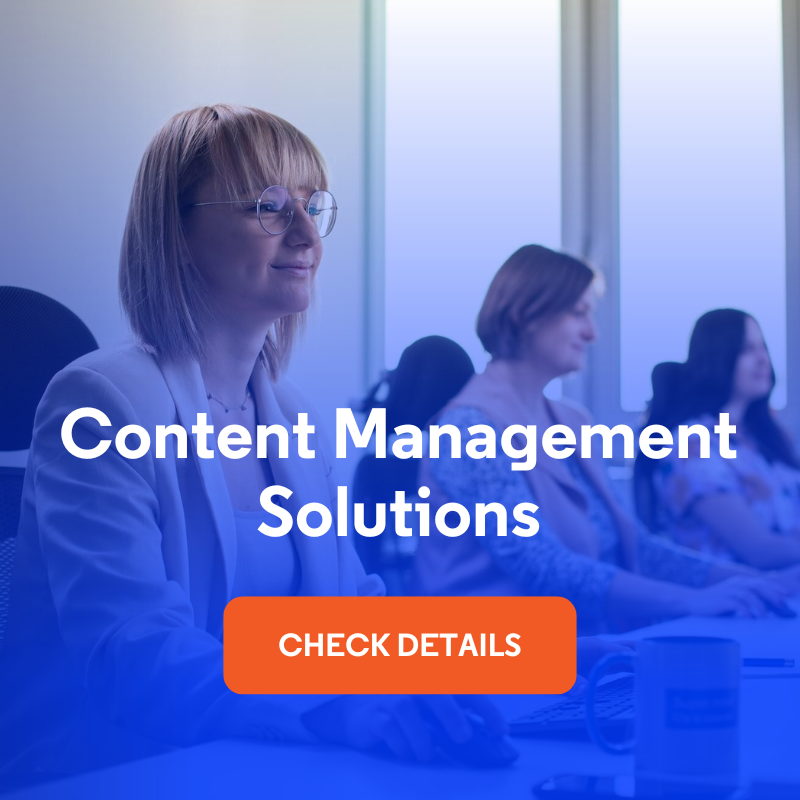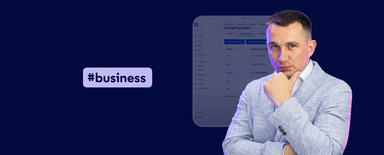How to Enhance the Content Editing Experience in Drupal? 12 Tips and Tools
Working with content in a CMS on a daily basis can be time-consuming and challenging, from correcting typos to scheduling publications to testing the layout on different devices. Fortunately, Drupal offers ready-made modules that make content editors' lives much easier. Below you'll find 12 suggestions for free tools you can enable with a single click to make your content management system more efficient and convenient. This article is based on my video on the same topic, which you can see on our Nowoczesny Drupal channel.
In this article:
- Drupal's capabilities for content editors and other teams
- 1. Content automation with the AI module
- 2. Publication schedule - Scheduler module
- 3. Collision protection - Content Locking module
- 4. Secure concepts sharing - Access Unpublished module
- 5. Responsiveness verification - Responsive Theme Preview module
- 6. Quick cloning - Quick Node Clone, Entity Clone, and Entity Type Clone modules
- 7. Order in forms - Field Group module
- 8. Content templates in the editor - CKEditor Templates module
- 9. Full content templates - Content Templates module
- 10. Ready-made forms - submodule Webform Templates
- 11. Extended linking - Editor Advanced Link module
- 12. Intelligent internal links - Linkit module
- Content editing experience in Drupal - summary
Drupal's capabilities for content editors and other teams
Drupal isn’t only a website engine, but also a powerful editor's work environment. Thanks to the flexibility of the data structure and ease of expansion, the editor has at their disposal extensive content editors, the ability to build complex forms, and convenient data entry interfaces. The extensibility of this content management solution allows the addition of intelligent features such as automatic text correction, translation, and publication scheduling. As a result, working with articles, landing pages, or forms is definitely simpler and more integrated.
Despite these advantages, content writers may encounter problems related to collision in editing, long forms, or the need to repeatedly enter similar content. In the following sections, we’ll present 12 specific and free solutions that will allow you to eliminate these impediments in your writing efforts and take full advantage of Drupal's potential.
1. Content automation with the AI module
Sometimes writing a text from scratch or multiple revisions prolongs the publishing process. In such situations, the AI module becomes an invaluable support. It allows you to generate text snippets based on a few keywords, automatically correct typos, and format the content according to accepted standards. When you need a short summary for social media profiles, a single click is all it takes to get the finished text. With the option to change the tone of voice and translate the writing into other languages, the AI module will speed up the creation of multilingual versions of articles.
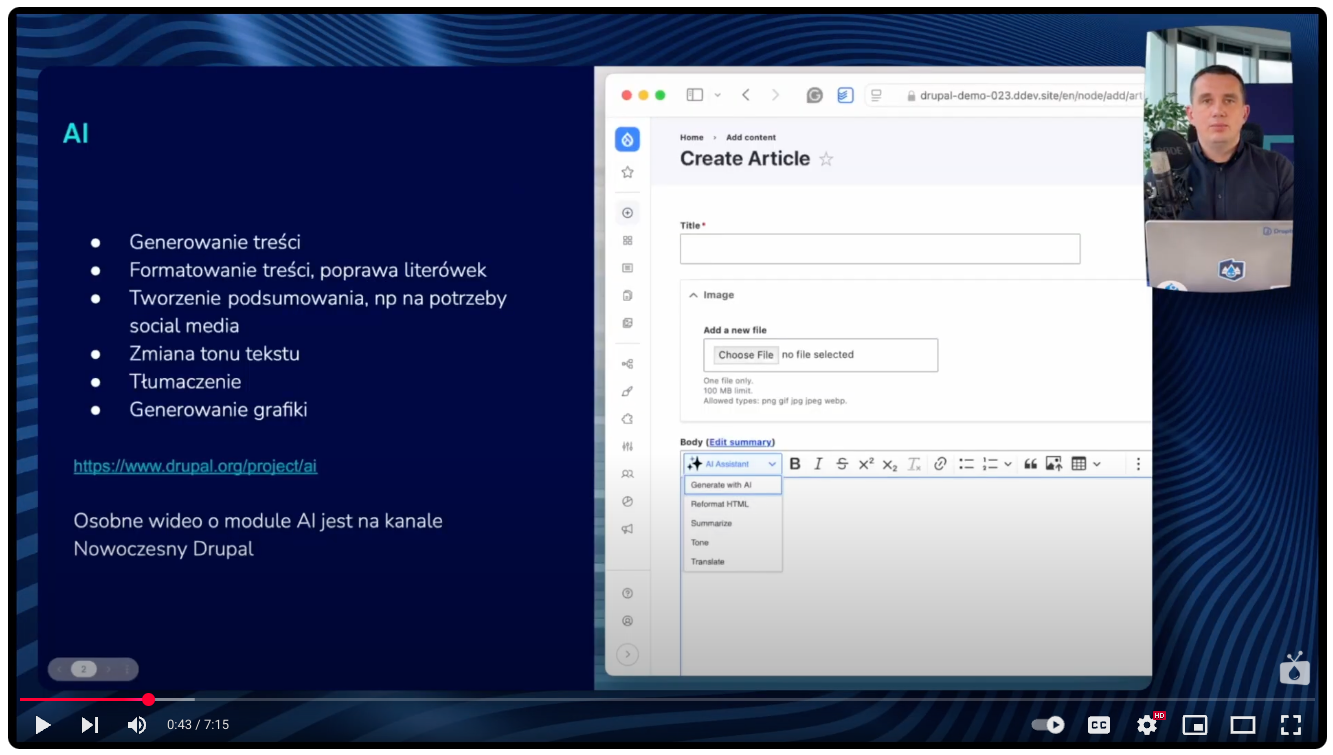
2. Publication schedule - Scheduler module
Scheduling publications can be difficult, especially when you manage multiple campaigns and articles. The Scheduler module solves this problem by offering a tool to automatically publish content at a designated time and turn it off when the promotion ends. A clear schedule view allows you to quickly see which entries are scheduled for publication or archiving in the future. This will help you avoid the situation where an article appears on the site late or disappears too soon.
3. Collision protection - Content Locking module
Teamwork among content editors is sometimes prone to errors when working on the same article at the same time. Content Locking alerts you when another user has already opened a piece of content for the editing process, protecting you from accidentally overwriting changes. The module is especially helpful when there are several or more content editors working in a team, avoiding conflicts when working on the same node at the same time. In a crisis situation, when someone has left a form open without saving, the Drupal module allows you to break the lock and finish the work.
Read also: How to Build an Effective Content Creation Workflow? 5 Key Steps
4. Secure concepts sharing - Access Unpublished module
Sometimes we need to show preliminary versions of content to partners or the management department to get feedback. For example, when we develop a new services page and want to present it to managers without setting up more users in the CMS. The Access Unpublished module generates a unique, time-limited link to the unpublished page, allowing it to be viewed without full permissions. This way, you maintain control over access, and partners can see the final look of the article even before official publication and provide feedback, which supports clear communication in the project.
5. Responsiveness verification - Responsive Theme Preview module
Modern websites need to display correctly on a variety of devices. Inappropriate addition of new content elements can easily disrupt the layout of a subpage. When we introduce long paragraphs, graphics, or custom blocks, we run the risk of something “falling apart” on a smartphone or tablet. The Responsive Theme Preview module solves this difficulty by allowing you to quickly check how edited content looks in different screen widths. Simply select a simulation of popular devices - such as an iPhone, iPad, or any smartphone - to see a real-time preview and catch potential layout problems before saving changes. This will help you avoid unwanted surprises and guarantee consistent content display across all devices.
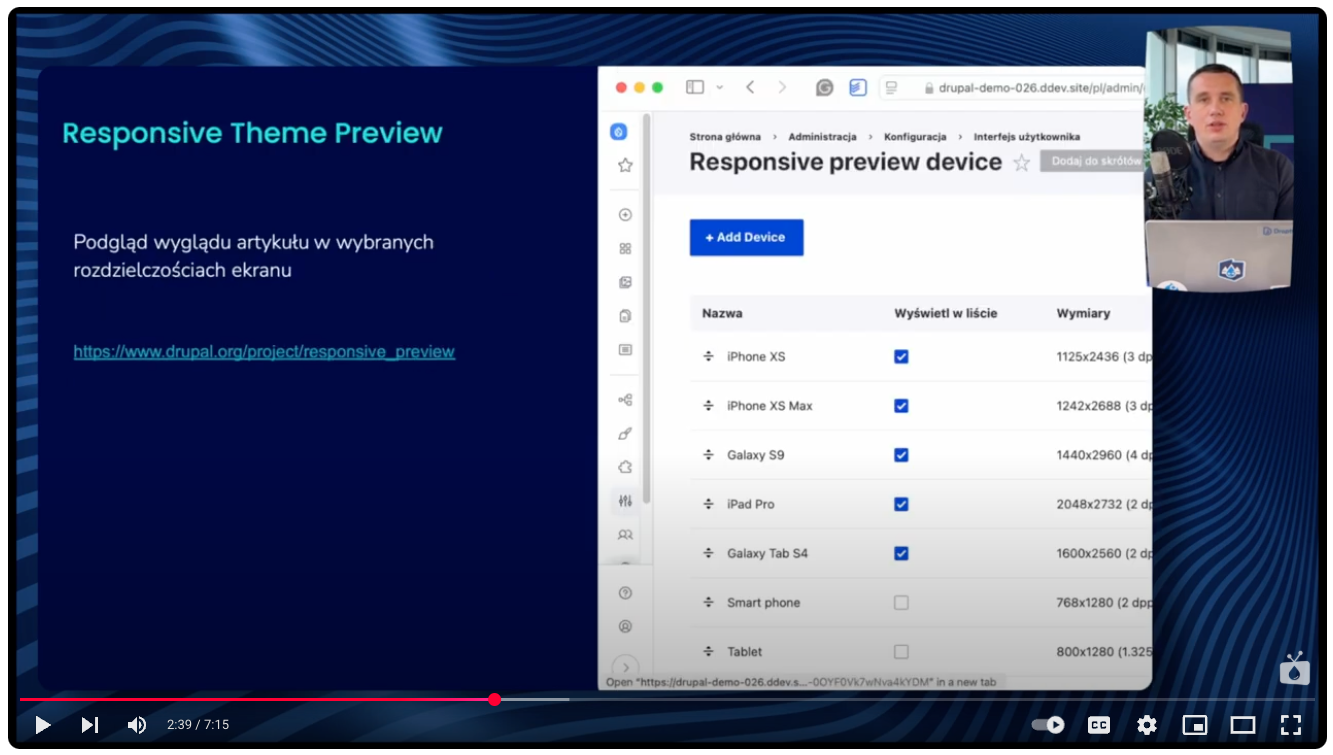
6. Quick cloning - Quick Node Clone, Entity Clone, and Entity Type Clone modules
Creating long and complex content in a content management system can be very time-consuming, especially when each new page requires numerous sections and complex layouts. However, if you already have similar material on your website, it’s worth taking advantage of the ability to clone nodes. All you need to do is copy an existing entry and then focus only on updating the necessary sections. Examples include landing pages with offers or annual summaries that we publish in December or January - in both cases, cloning avoids the tedious task of recreating the structure from scratch. Drupal offers several modules that address the need for fast and flexible cloning. We will look at three of them- Quick Node Clone, Entity Clone, and Entity Type Clone.
Quick Node Clone is a lightweight add-on that allows you to instantly copy a single node with all its fields and settings. After installing the module, the content editors will see the Clone option in the operations menu next to the node, which with one click will create a new entry that is a faithful copy of the original. This is ideal when you want to quickly duplicate an article or landing page with an identical structure.
Entity Clone extends cloning capabilities beyond nodes, allowing you to copy any entity, such as taxonomies, users, or Webforms. It works with a central interface that allows you to select the type of entity and its specific instances to duplicate. This makes the tool extremely versatile and helpful for creating complex content structures linked by multiple entities.
Entity Type Clone goes a step further, allowing you to clone an entire entity type - including its fields, display settings, and configuration. When you need a new content type with a similar architecture to an existing one (e.g., a landing page with an offer or a custom form), this module automatically duplicates the type definition, saving you the time needed to manually recreate all the parameters.
The use of these three modules makes it possible to satisfy a variety of editorial scenarios: from quick duplication of a single entry, to duplication of various entities, to cloning of entire content types, which significantly speeds up the preparation of new Drupal pages based on proven templates.
7. Order in forms - Field Group module
CMS platforms, such as Drupal, can contain very complex data structures. When there are dozens of fields in a given editorial form, it's easy for chaos and difficulty in orientation to occur. That's why the Field Group module proves extremely helpful - it allows you to organize your form by grouping fields into tabs, accordions, or visual sections. Such a solution significantly improves clarity and comfort, especially when content is entered regularly by the editorial team.
A practical example of effective use of this module is the Droopler distribution developed by Droptica. It contains more than a dozen ready-made components, each of which consists of several or more fields. To make them easier to edit and organize the forms, we used Field Group to logically group the fields, making the whole interface much more user-friendly.
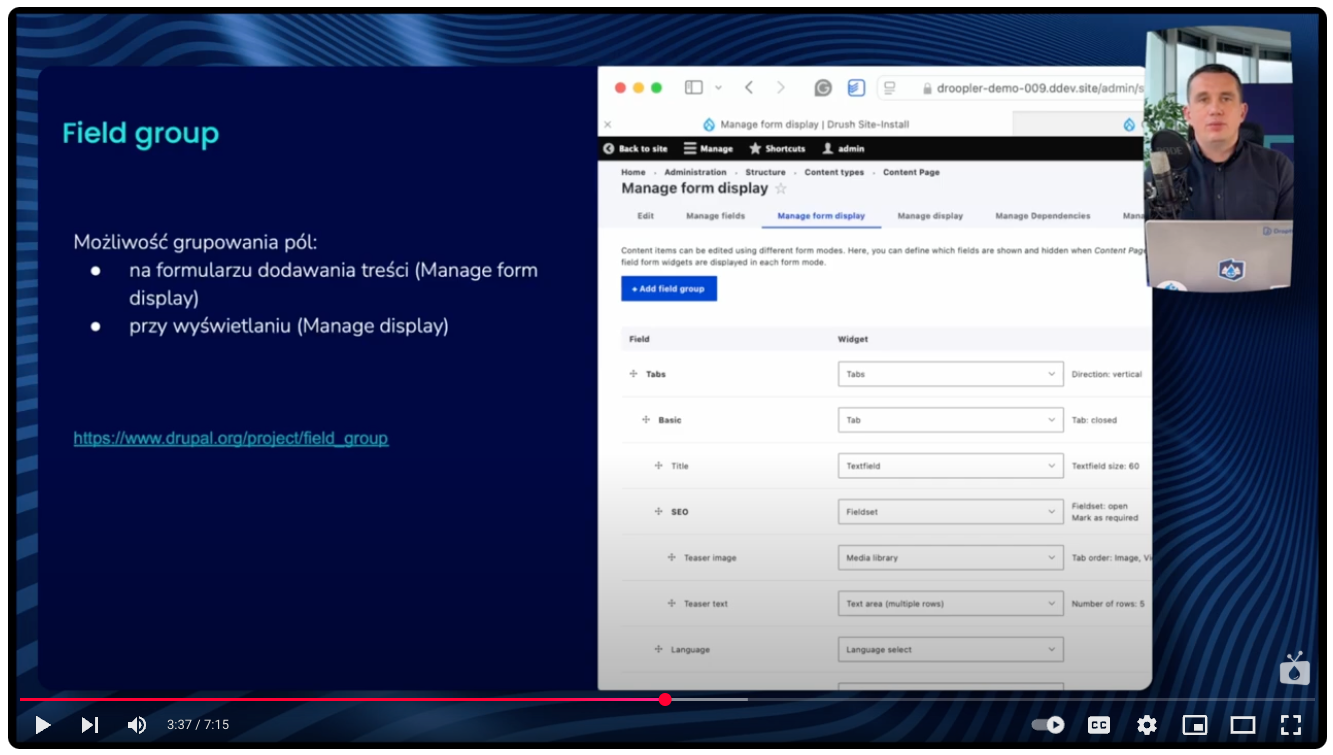
8. Content templates in the editor - CKEditor Templates module
Creating content with a repetitive structure can become tedious and error-prone over time. When you publish many entries of the same type - for example, a series of articles about Drupal modules - it's easy to forget an element, skip a paragraph, or fail to keep the formatting consistent. With help comes the CKEditor Templates module, which allows you to create a ready-made template for a given type of entry. This allows us to build each new article not from scratch, but on the basis of a previously prepared template. This not only speeds up the writing work, but also makes sure that all the necessary elements are in place.
9. Full content templates - Content Templates module
The Content Templates module allows you to prepare a ready-made set of sections within a specific content type. The functionality of this module becomes especially important in the case of complex landing pages, which consist of many components and require consistency each time a new version is implemented. Using Content Templates, we can define the structure of the page once - for example, taking into account sections such as hero banner, service description, case studies, price list, or contact form, and then repeatedly use the same template when creating subsequent pages.
When content editors choose such a template, they already receive a ready-made layout with all the necessary paragraphs. They don't have to think about what components to add and in what order - all they have to do is fill in the content appropriate to the service or campaign. This is a huge time-saver, especially when dealing with multi-component landing pages containing a dozen or even dozens of paragraphs. This module eliminates the need for repetitive structure building and allows you to focus solely on the content.
10. Ready-made forms - submodule Webform Templates
The Webform module is one of the most powerful tools for creating forms in Drupal. It allows you to build any type of form, from simple contact forms to complex surveys and registration forms with multiple steps. In addition, it offers extensive validation, email notifications, integration with external services, and data export. Importantly, the module itself includes a set of submodules, one of which is Webform Templates, which is responsible for creating form templates. After downloading and installing the Webform module, simply activate Webform Templates from the list of available modules.
In everyday editorial work, it isn’t uncommon to create forms with an almost identical structure - for example, simple contact, application, or survey forms. To avoid building them from scratch every time, the abovementioned Webform Templates submodule comes to your aid. It allows you to save a finished form as a template and reuse it in subsequent implementations. Thanks to this, a new form can be created literally in a few moments - all you need to do is select a previously saved layout and make minor changes to fit the specific case. This not only saves time but also guarantees consistency across the entire Drupal website.
11. Extended linking - Editor Advanced Link module
The default mechanism for adding links in CKEditor doesn't offer much in the way of configuration options. Content editors, wishing to add a link, have only a basic field for the URL, which may be insufficient for more complex requirements. The Editor Advanced Link module significantly expands this feature set. Once it is installed and enabled in the editor, the user gains additional options when adding links, including the ability to open the link in a new window, assign CSS classes, or set attributes such as nofollow. All this is available without leaving the CKEditor and without having to manually edit the source code, which makes the work of content editors who take care of the compliance of links with the website's standards much easier.
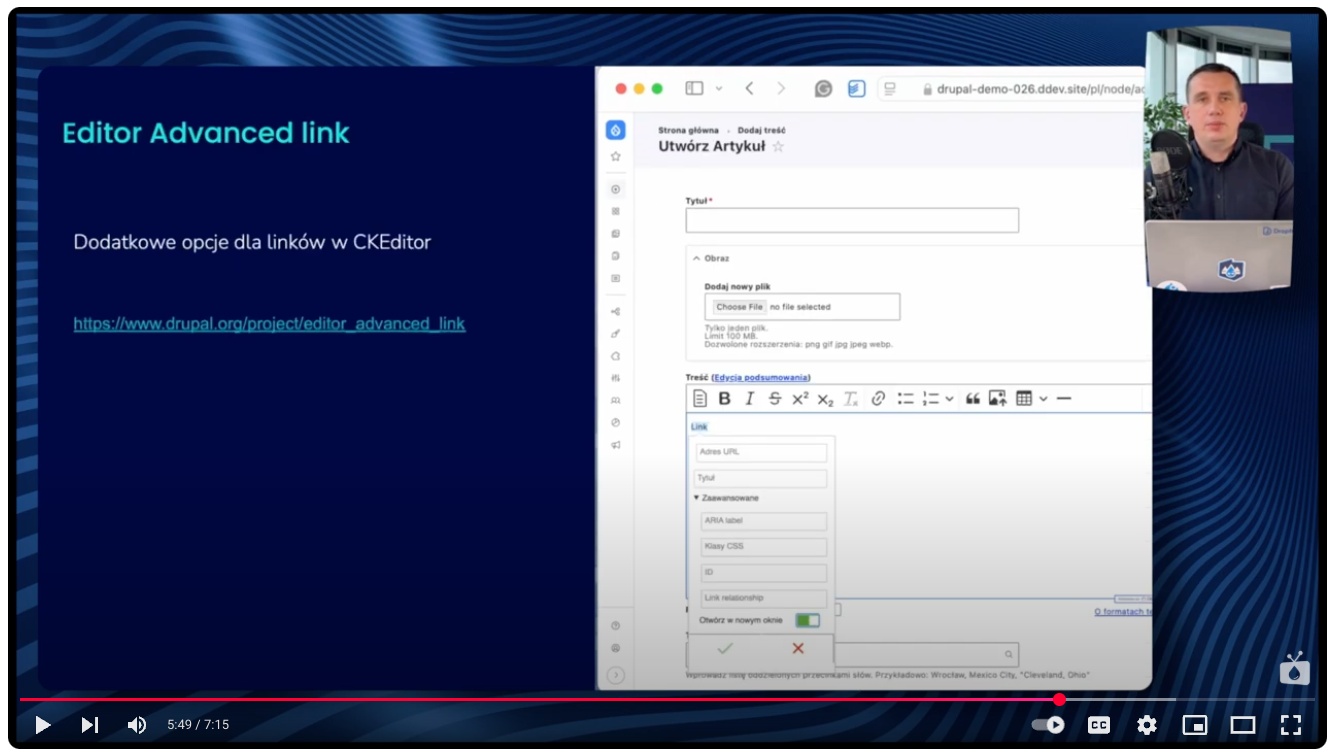
12. Intelligent internal links - Linkit module
If you have a large database of content in your CMS and frequently add internal links, you've certainly had times of opening new tabs just to find the right article and copy its URL. The Linkit module significantly simplifies this process. After its activation, a field with an autocomplete function appears in the CKEditor when you add a link. All you have to do is enter a snippet of a title or keyword, and the module displays a list of matching content available in the system. Selecting the appropriate item from the list is fast and convenient, without having to leave the editor and search the structure of the Drupal website. It's a solution that saves time and improves writing work, especially in complex publishing projects.
Content editing experience in Drupal - summary
Drupal offers content editors much more than standard text editors or simple forms. With its extensive module architecture, you can easily implement automation, collision protection, advanced templates, and responsive proofing tools. Incorporating the right module eliminates common problems, saves time, and allows you to focus on creating valuable content.
Are you planning a Drupal website for your company and need support in choosing modules or architecture? At our Drupal agency, we can advise you on the best solutions that will help you achieve the business goals of your organization.